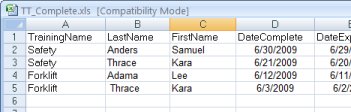
IMPORT DATA
The program allows you to import all of your data from a previous version, and to import additional data at any time from another source.
To import data from a previous version of TRAIN TRACK®, see Setup.
Import data from another source
To import data from another source, you will need to first export it from the source application into an Excel® spreadsheet. From there, you may paste your data into the provided templates and automatically import it into TRAIN TRACK®.
The types of data that you may import:
If you have more than one type of data to import, it is best to import training and employee records first and import requirements and completions second.
You may import all of your data when you first start using the
program, and you may import additional data at any time.
NOTE: In order to be matched up with existing data, the training title, employee name, department, or job title must be an exact match for the one already in the database. For example, if you try to import data that includes an employee name with a space in front of it, the program will not recognize this as a match for the existing record and it will insert it as a new record. In the illustration below, the fourth record would be seen as a new employee name:
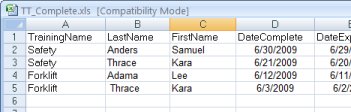
If you have data in an Excel® file that you wish to import, follow the steps in the following sections. If you have data in another program that you wish to import, you will need to first export it or save it to an Excel® file.