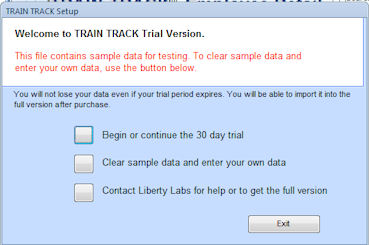
After the program is installed, you will need to open the program to finish the setup process. To open the program, go to Start > Programs > TRAIN TRACK, or use the shortcut if you created one during installation.
Setting up the Trial Edition
With the trial edition, you have the option of testing the application with the sample data included, or removing the sample data and entering your own data for testing. If you enter your own data, you will not lose your data, even if your trial expires, and you will be able to import it into the licensed edition.
The first time you use TRAIN TRACK®, the startup screen will be displayed, allowing you to select one of the options below.
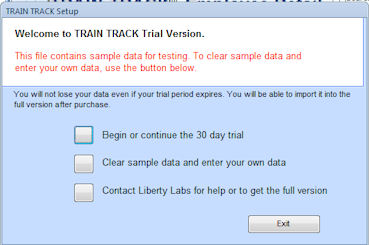
To evaluate the program, follow these steps:
To clear sample data, follow these steps:
Import Data from a Previous Version
If you have data you would like to import from an earlier edition of TRAIN TRACK, version 7 or higher, select this option. Note: if you are using an older version, you must upgrade to version 7 before you can upgrade to later versions.
To import data from a previous version, follow these steps:
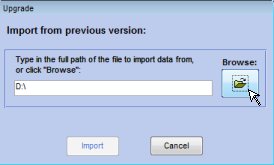
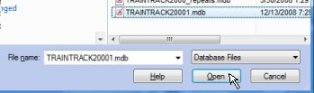
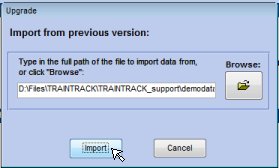
CAUTION: Do not delete your old file until you are sure everything was imported correctly. We recommend keeping the old version as one of your backup files.
Select Enter a registration code if you have recently purchased a license from Liberty Labs and have a new registration code to enter, or if you have already imported data and need to enter a new registration code.
Enter your Company name and Registration code, and click OK. If your code only uncludes 4 sets of numbers, enter them in the first 4 boxes and leave the last one blank.
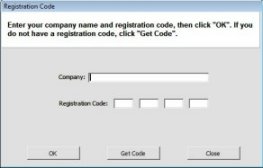
Now that you have registered the program, please make sure you set up an automatic backup process, and then test your backup file to make sure it is working correctly and all of your data is being backed up.
Contact Liberty Labs
Select this option if you need to purchase a license. You may purchase by phone, online, or by mail.
Phone: call 619-284-8013 Monday - Friday 10:00 a.m. to 5:00 p.m. Eastern time
Online: visit www.LibertyLabs.com/TRAINTRACKPurchase.html
Mail: send payment to:
Liberty Labs
3245 University Ave., Suite 1122
San Diego, CA 92104