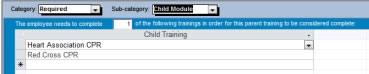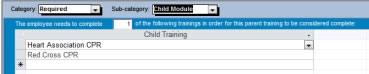PARENT AND CHILD TRAINING
MODULES
The program allows you to set up parent and child training modules. You may designate a training as a parent, and specify each child training which is required under the parent. You may specify the number of child trainings that need to be completed in order for the parent to be listed as completed.
You may also use this section to have one training substitute for another. For example, if you have CPR as a requirement, but the employee may take the Red Cross or the Heart Association class, you could list CPR as the parent, with the Red Cross and Heart Association classes as the children, and designate that only one of the child trainings needs to be completed.
- You may indicate the number of children the employee will need to complete in order for the parent to be considered complete.
- When an employee has completed the required number of child trainings, the parent training will be displayed as complete.
- When an employee has completed the parent training, each child will be displayed as complete.
For example, you could designate Proficiency in Microsoft® Office™ as a parent, with child training in Excel®, Word™, and Outlook®. If you marked Proficiency in Microsoft® Office™ as complete, the employee would show Excel®, Word™, and Outlook® as complete as well.
Require Child Training
An example of a parent and child module is "Proficiency in Microsoft® Office™", where the employee needs to complete training in Excel®, Word™, and Outlook®. In this case, you would indicate that all 3 children need to be completed (but you could indicate that only one or two need to be completed).
| Parent |
Child |
| Office |
Excel |
| Word |
| Outlook |
To set up a Parent with multiple Child trainings, follow these steps:
- List each item as a separate training in your database: i.e. Office, Excel, Word and Outlook.
- Open the Training Detail screen to the Parent training (i.e. Office).
- In the middle of the screen, select the category "Required" and the sub-category "Child Module".
- Type in the Number of children the employee needs to complete in order to show the parent as completed.
- Select each child training, i.e. Excel, Word, and Outlook.
- Set the parent training as required for a job title, department, or individual. Each child training will automatically show as required.
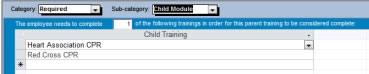
To delete child training for a parent, follow these steps:
- Open the Training Detail screen to the Parent training (i.e. Office).
- In the middle of the screen, select the category "Required" and the sub-category "Child Module".
- Select the child training you wish to delete by clicking on the arrow to the left of the record.
- Right-click and select Delete.
- You will be asked to confirm the deletion. Click Yes.
To record the Parent as complete and have the program automatically show the Children as complete, follow these steps:
- Open the Training Detail screen for the parent training.
- Record a completion date for the parent (i.e. Office).
- The child trainings will be displayed as complete.
To record the Children as complete and have the program automatically show the Parent as complete, follow these steps:
- Open the Training Detail screen for the child training.
- Record a completion date for the child (i.e. Excel).
- Repeat step 1 and 2 for each child.
- The parent training will be displayed as complete.
View Parent Modules
To view Parent training for a Child, follow these steps:
- Open the Training Detail screen to the Child training (i.e. Excel).
- In the middle of the screen, select the category "Required" and the sub-category "Parent Module".