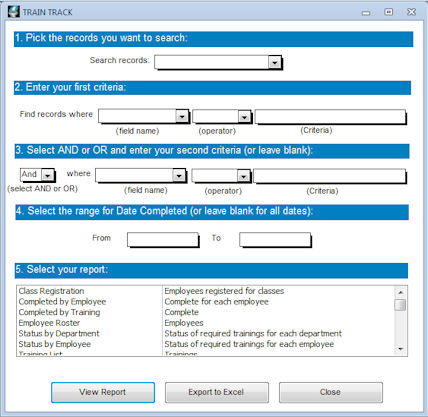
CUSTOM REPORT FILTER
TRAIN TRACK® allows you to search all of your records and view or export the results using the custom report filter. You may specify any criteria from multiple fields in the database. The results can be viewed in a formatted report, or exported to Excel®. Instructions for using this screen are provided below, as well as some example searches below the instructions.
Note: Reports using the custom report filter may take longer to run than standard reports from the report menu.
Create a Report
To open the custom report filter screen, follow these steps:
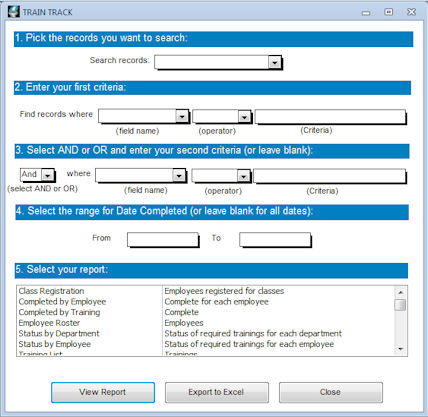
To select your criteria, follow these steps:
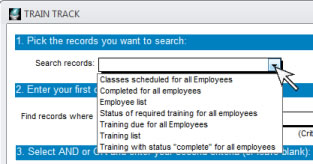



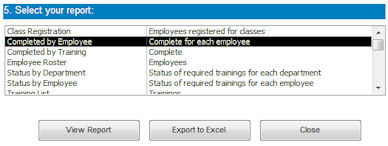
Example A: Search from your completed training records to find out which employees from the Facilities department completed the "Hazardous Materials" training.
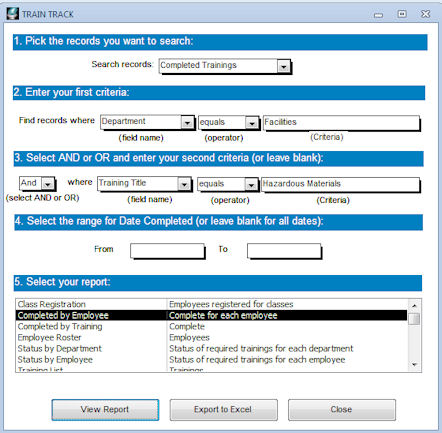
Example B: Search from your scheduled classes to find out which employees from the Facilities department, or with a job title that contains "Manager", are scheduled for a class during the next month.
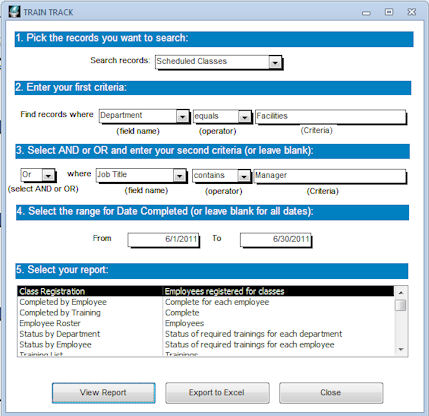
Example C: Search your employee records to find employees who started working in 2009 or later.
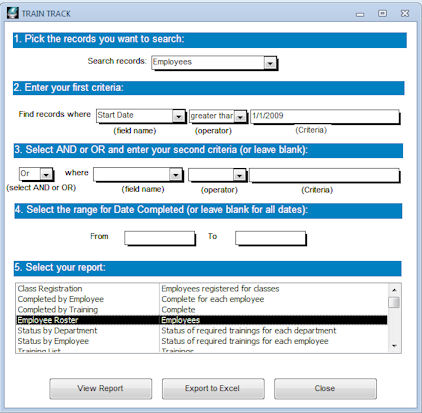
View Results in a Formatted Report
To view the results of your search in a formatted report, select the report from the list before you click "View Report". Select a report that reflects the choices you made in your search criteria. For example, if you are searching completed training records, you would most likely select the "Completed by Employee" or "Completed by Training" report.
Export Results to Excel
To export the results to Excel®, click Export to Excel. The exported data will be the same data as you would see in the formatted report, but you will be able to work with it or use it for other purposes from Excel®.