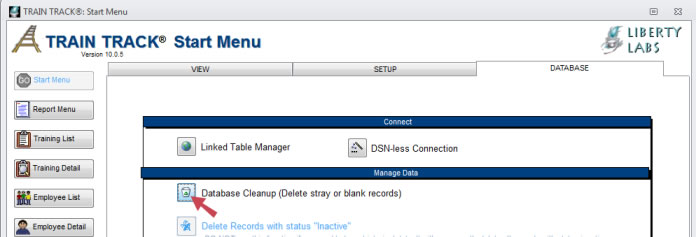
MAINTENANCE
Maintenance consists of regularly compacting and repairing your database, and always keeping a backup copy.
Compact, Repair, and Clean
To keep your program in good working order, please compact and repair your database at least once per week. This function removes extra space that has been created within the database during normal operation, and checks for errors.
To compact and repair your database, follow these steps:
You may also wish to run Database Cleanup. This function locates and deletes stray records (for example, training completion records for an employee that is no longer in the database).
To run database cleanup, follow these steps:
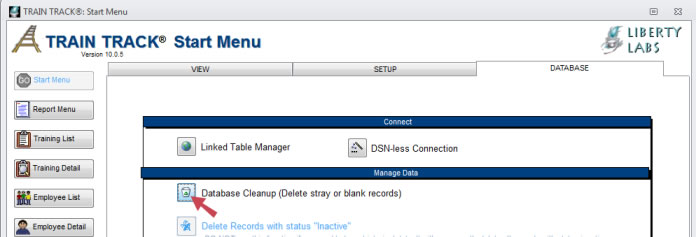
Backup
It is important to always keep a backup copy of your database. Your backup files should be stored on a separate drive from the main database. You may add the date to the name of each backup file. We recommend keeping a current backup plus historical backups from the previous week and previous month, at a minimum.
Backups can be created in a variety of ways.
Recommended Method
Include TRAIN TRACK® in your normal network backup procedure. Make sure that the file containing your data is backed up, and verify this by doing a test restore from backup at least once per quarter.
Alternative Methods
Desktop Edition
If you are using the standalone edition (all of your data and the user interface contained in one file), you may create a backup copy by simply copying the database file and pasting it into a separate folder.
Client/Server Edition
If you are using the client/server edition, you may create backups using the SQL Management Studio.
To create a backup, follow these steps:
1. Open SQL Management studio.
2. Right-click on the name of your TRAIN TRACK database.
3. From the pop-up menu, select Tasks > Back-up.
4. A box will open for you to edit the details of your backup. You may edit these or use the defaults.
5. Click OK.
6. After the backup is complete, do a test restore to verify.
Scheduled Backups
If you are using SQL Server Enterprise edition, you may schedule regular backups from within the SQL Management Studio. See http://support.microsoft.com/kb/930615/en-us
If you are using SQL Express, you can schedule backups by following the steps outlined here: http://support.microsoft.com/kb/2019698/en-us
BE SURE TO TEST YOUR BACKUP TO MAKE SURE YOU HAVE A WORKING COPY WITH ALL DATA INCLUDED.