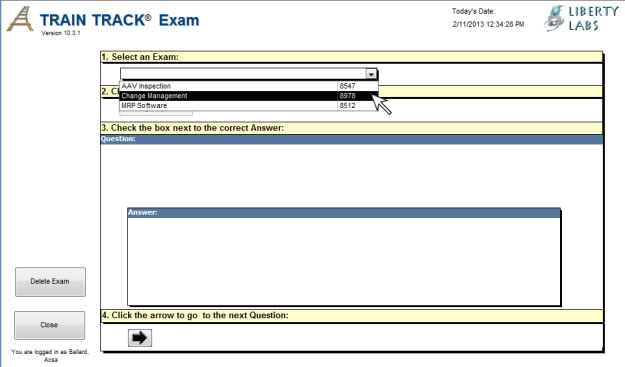
If there is a linked document to view, the link will appear next to the selected exam:

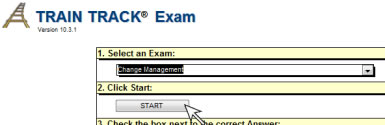
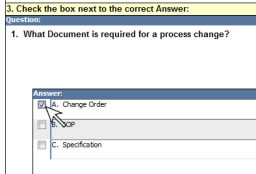
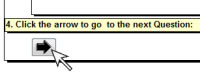
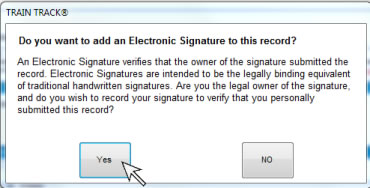
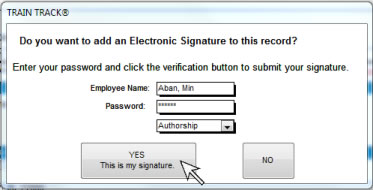
EXAMS
You may allow employees to take exams electronically and have the results automatically scored and stored with their employee record. To allow users to take exams electronically, you will need to set up the exams and the users. On the Training Details screen, the Exam Required box must be checked in order for the exam to be available electronically, and the questions and answers for the exam must be entered. The Training Detail screen, Exam section displays the questions and answers for the electronic exams for each training.
The Training Detail screen, Exam section contains:
For help on setting up exams, please see Training Records, Exams.
Take an Exam using an Electronic Signature
To open the exam screen, follow these steps:
To take an exam electronically, follow these steps:
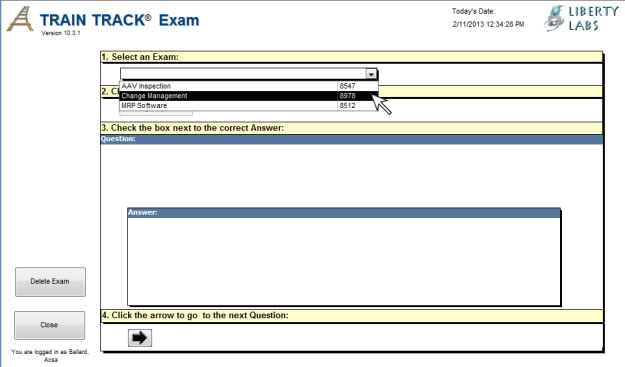

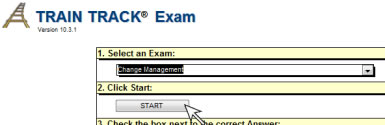
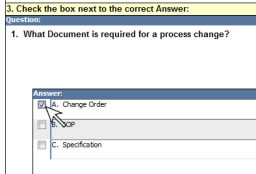
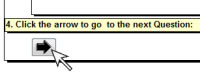
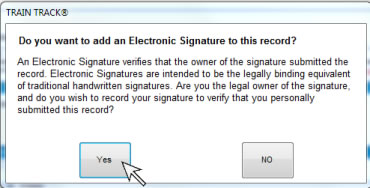
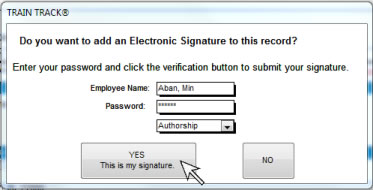
The exam completion record will be saved with your electronic signature. Records with electronic signatures can't be edited or deleted in the client/server edition.