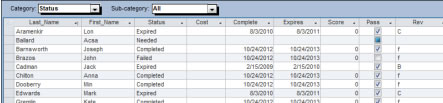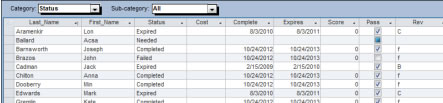TRAINING
STATUS
This section displays a list of all employees who
are required to complete the training, and their status. Only the employees who are required to complete the training will be listed here. If an employee has completed a training more than once, only the most recent completion will be displayed. You may select to show the status for All, Completed, Expired, Failed, Needed, or Scheduled.
You may not edit data from this tab, but you
may still use the sort and find functions. You may re-arrange or re-size the columns, and sort by multiple columns (see Working with Data).
The status section contains information about each employee required to complete the training:
- Last Name
- First Name
- Completion Status
- Date Completed
- Date Expires
- Revision
- Score
- Pass/Fail
- Cost
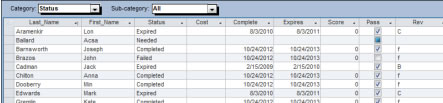
All
This section shows all required employees, and their completion status.
To view All training status, follow these steps:
- Open the Training Detail screen to the correct training record.
- At the center of the screen, select the category "Status".
- Select the sub-category "All".
- The bottom portion of the screen will display a list of all required employees, and their completion status.
Completed
This section shows all required employees with the status "completed".
To view Completed training status, follow these steps:
- Open the Training Detail screen to the correct training record.
- At the center of the screen, select the category "Status".
- Select the sub-category "Completed".
- The bottom portion of the screen will display a list of all required employees with the status "completed".
Expired
This section shows all required employees with the status "expired".
To view Expired training status, follow these steps:
- Open the Training Detail screen to the correct training record.
- At the center of the screen, select the category "Status".
- Select the sub-category "Expired".
- The bottom portion of the screen will display a list of all required employees with the status "expired".
Failed
This section shows all required employees with the status "failed".
To view Completed training status, follow these steps:
- Open the Training Detail screen to the correct training record.
- At the center of the screen, select the category "Status".
- Select the sub-category "Failed".
- The bottom portion of the screen will display a list of all required employees with the status "failed".
Needed
This section shows all required employees that need to complete the training. This includes the status "needed" (those who have not yet completed the training), "expired", and "failed".
To view Needed training status, follow these steps:
- Open the Training Detail screen to the correct training record.
- At the center of the screen, select the category "Status".
- Select the sub-category "Needed".
- The bottom portion of the screen will display a list of all required employees that need to complete the training.
Scheduled
This section shows all required employees that are scheduled to complete the training. Note: To see both required and non-required employees scheduled for a training, please refer to the section Scheduled Classes.
To view Scheduled training status, follow these steps:
- Open the Training Detail screen to the correct training record.
- At the center of the screen, select the category "Status".
- Select the sub-category "Scheduled".
- The bottom portion of the screen will display a list of all required employees that are scheduled to complete the training.