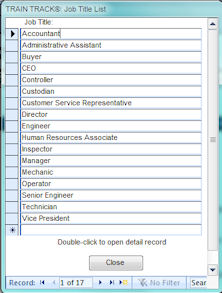
TRAIN TRACK® allows you to list all of your job titles, assign training requirements to each job title, and assign job titles to each employee. Job titles can be viewed as a list, allowing you to easily scroll through the records. From the list, you can select a job title and double-click on it to open it in detail view.
Entering job titles allows you to assign required trainings for all employees with that job title. For example, you may require all employees with the job title “Teacher” to have a CPR certification. You may assign multiple job titles for each employee, and the required training for all associated job titles will be required for the employee.
Job titles can also be imported form Excel® along with your employee records.
Job Title List
You may view or edit job titles as a list using the Job Title List screen. This screen allows you to scroll through the list of all job titles and easily locate the record you wish to view or edit.
To view job titles as a list, follow these steps:
Or you may follow these steps:
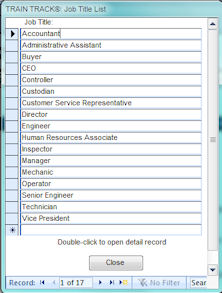
Job Title Details
The job title details screen allows you to view and edit individual job title records in detail. This screen contains job titles, a list of all training requiremments for the job title, and a list of all employees assigned to that job title. You may use the navigation buttons at the bottom of the screen to page through records, or you can use the sort or find functions on any field. You may also open the related training or employee records by double-clicking on them.
If you edit a job title, the edited title will be reflected in the records of all employees with that job title assigned to them. For example, if you have 10 employees with the title "Admin" and you edit that title to say "Administrative Assistant", all 10 employees will now show a job title of "Administrative Assistant".
To view or edit individual job title records, follow these steps:
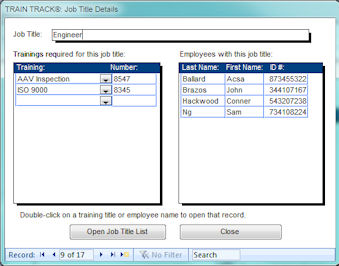
Add a Job Title
You may enter job titles as you need them, or you may enter them all in advance.
You may import job titles when you import employee data from Excel®. Just include the job title in the appropriate column, and any new job titles will be automatically added to your selection list.
To add a new job title, follow these steps:
Or you may follow these steps:
Or you may follow these steps:
Delete a Job Title
CAUTION: If you delete a job title, it will no longer be displayed with any employees or trainings that have already been associated with it.
To delete a job title, follow these steps:
Or you may follow these steps:
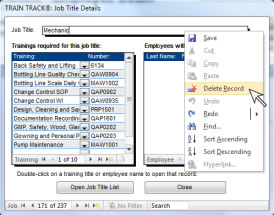
Assign Job Titles to Employees
You may assign job titles to employees from the employee detail screen.
To assign a job title to an employee, follow these steps:
To remove a job title from an employee record, follow these steps:
To view employees assigned to a job title, follow these steps:
Employees cannot be edited from this screen. To edit employee job titles, please go to the employee record.
Additional Job Titles
To assign additional job titles to an employee, follow these steps:
Trainings required for any of the job titles assigned will be required for this individual. Note: reports showing job title will display the primary job title.
Assign Required Training by Job Title
You may assign required training for each job title from the Training Detail screen, required by job title section, or from the Job Title Detail screen.
To assign required training to a job title, follow these steps:
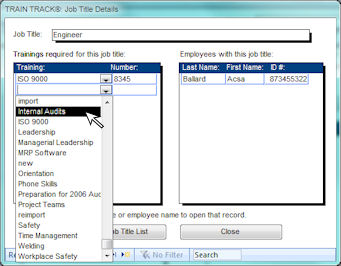
To remove required training from a job title, follow these steps: