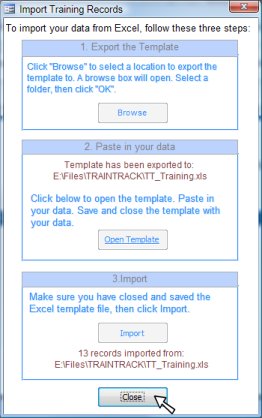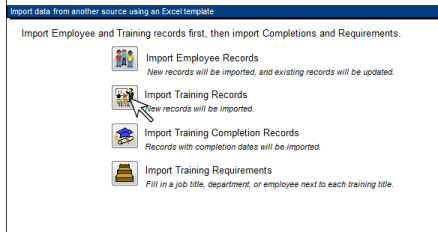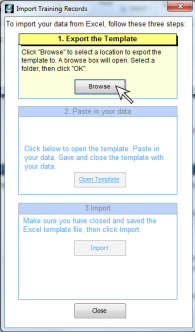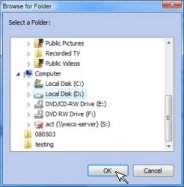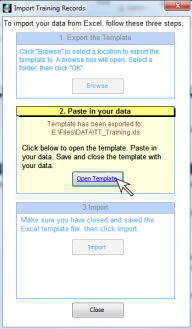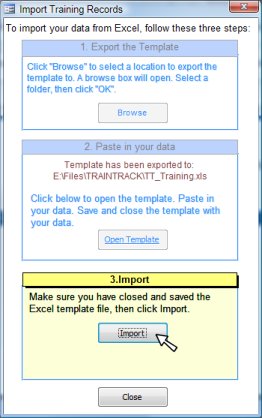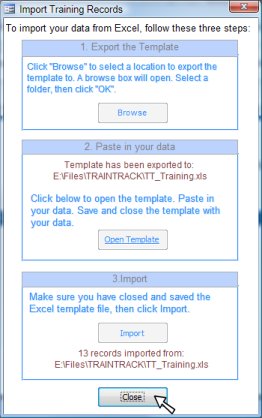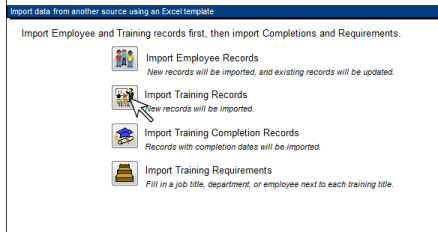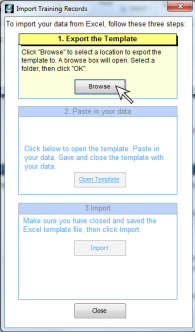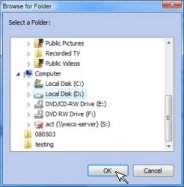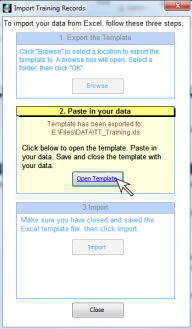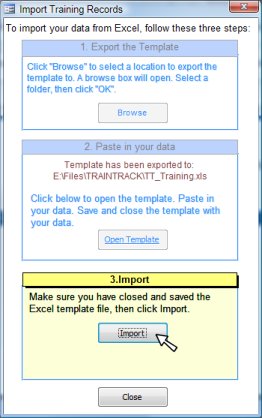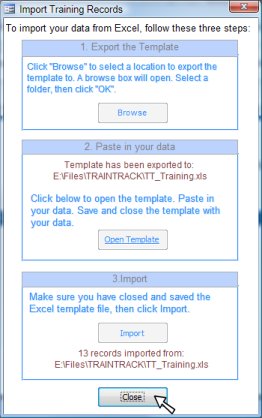IMPORT
TRAINING RECORDS
The program allows you to import training records at any time from another source. Duplicate records will ot be imported, and your existing records can be updated with information from the new records. NOTE: In order to be matched up with existing data, the training title must be an exact match for the one already in the database.
You may import training records by pasting the following columns into the template:
- Training Name: Required
- Training Number
- Revision
- Type
- Hours
- ExamRequired:
yes/no
-
Months to Expire:
The number of months before the training expires.
- Release Date
- Description
- Status
Import data from another source
To import data from another source, you will need to first export it from the source application into an Excel® spreadsheet. From there, you may paste your data into the provided templates and automatically import it into TRAIN TRACK®.
If you have data in an Excel® file that you want to import, follow the steps below. If you have data in another program that you wish to import, you will need to first export it or save it to an Excel® file.
To import training records from another source, follow these steps:
- From any screen, click Import Data from the navigation pane on the left.
- The Import screen will open.
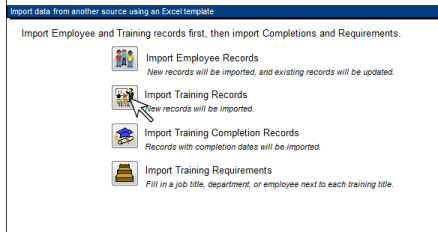
- Click Import Training Records.
- The import dialog will open.
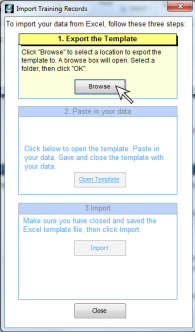
- Click Browse to locate a folder to export the template to.
- A browse box will open. Select a location to save your template, and click OK.
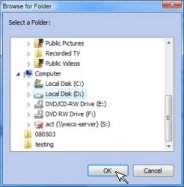
- Click Open Template to
open the template file in Excel®.
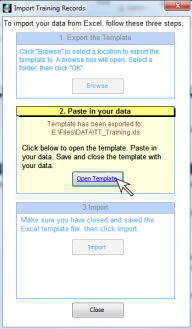
- Paste in your data. You will need to paste your data into the existing columns. Tip: re-arrange the columns in your source file to match the template, then copy and paste the entire block of data at once. Paste your data below the column headings, and do not delete the column headings. If you do not have any data for some of the columns, just leave them blank.

- Close and Save the file.
- Return to TRAIN TRACK™ and click Import.
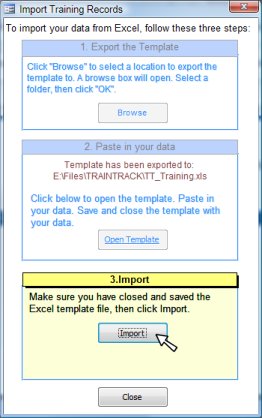
- You will see a message indicating the number of records imported. Click Close.