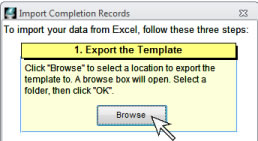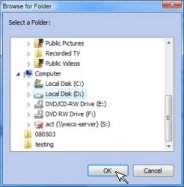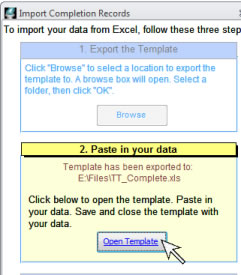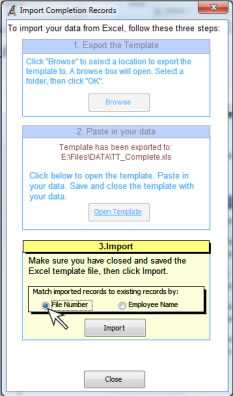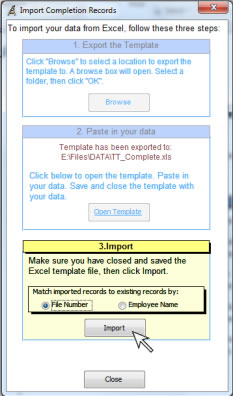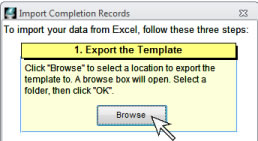
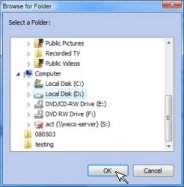
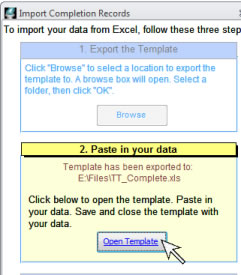
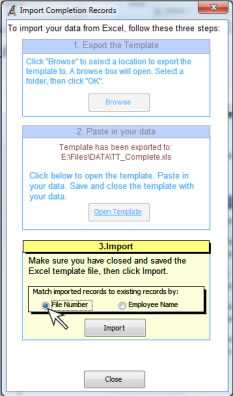
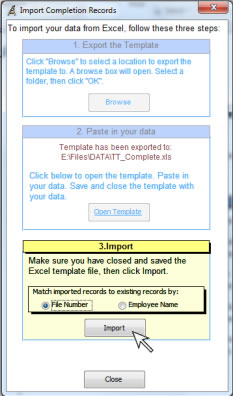
IMPORT COMPLETION RECORDS
The program allows you to import training completion records at any time from another source. If there are new training records or new employee records in your import, they will also be added to the appropriate data tables. Duplicate completions will not be imported. NOTE: In order to be matched up with existing data, the training title must be an exact match for the one already in the database.
You may import training completion records by pasting the following columns into the template:
Import data from another source
To import data from another source, you will need to first export it from the source application into an Excel® spreadsheet. From there, you may paste your data into the provided templates and automatically import it into TRAIN TRACK®.
If you have data in an Excel® file that you wish to import, follow the steps below. If you have data in another program that you wish to import, you will need to first export it or save it to an Excel® file.
To import training completion records from another source, follow these steps: